Last Updated on February 13, 2021
For every new installation of Ubuntu 20.04 LTS the first thing that we need to do is to update Ubuntu and its packages.
I would also recommend updating your Ubuntu Operating System once every month to update the security of your Ubuntu 20.04 LTS.
If you are running Ubuntu Server, the only way to do this is via the Terminal.
If you are running Ubuntu Desktop, then you have the option to use the Terminal or the Software Updater application.
Follow the steps below to update your Ubuntu.
Ubuntu update via Terminal
To update Ubuntu via the Terminal, open a terminal by pressing Ctrl + Alt + t on your keyboard.
Then run the command.
sudo apt updateEnter your password when asked. When you type the password it will not show that you are typing it. That is normal, just type your password and press Enter.
Then run the command below.
sudo apt upgrade -yWait until the update is finished.
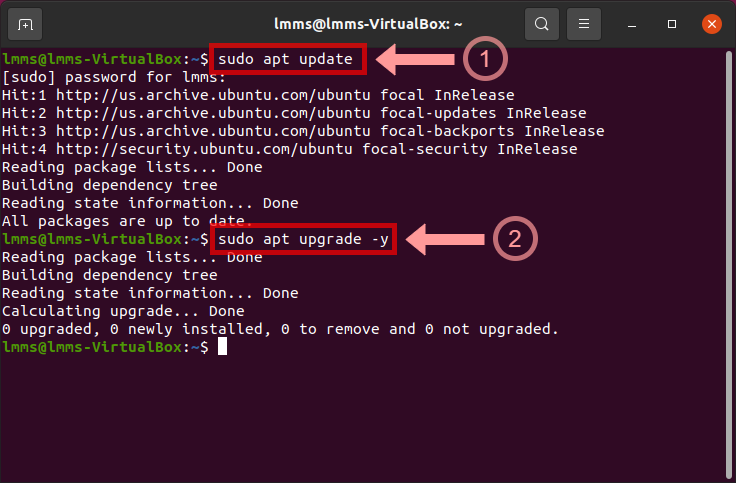
Update Terminal Commands explained
The sudo apt update command downloads all the package information installed in your Ubuntu then checks if there are new versions for it.
This will not update the packages. Think of it as a something that checks whether you have the latest version of your software or not.
The sudo apt upgrade -y command will then download and install the updated versions.
Ubuntu update via Software Updater application
To update Ubuntu via Graphical User Interface (GUI), click on the Menu Icon in the Taskbar.
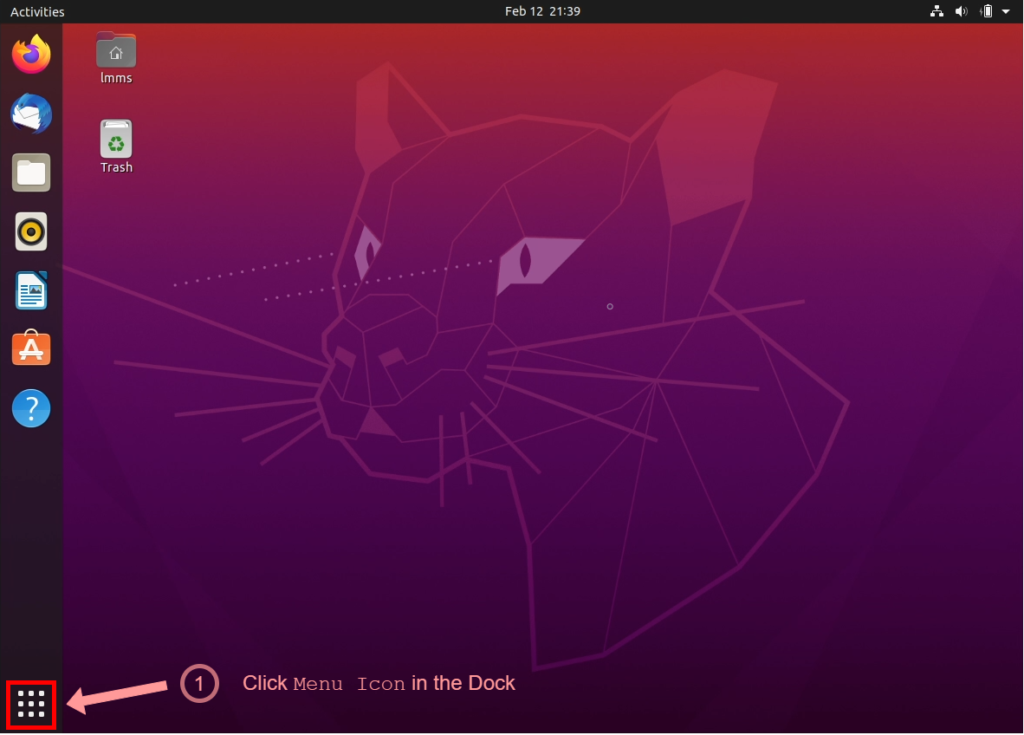
Search for software updater. Then click on the Software Updater icon.
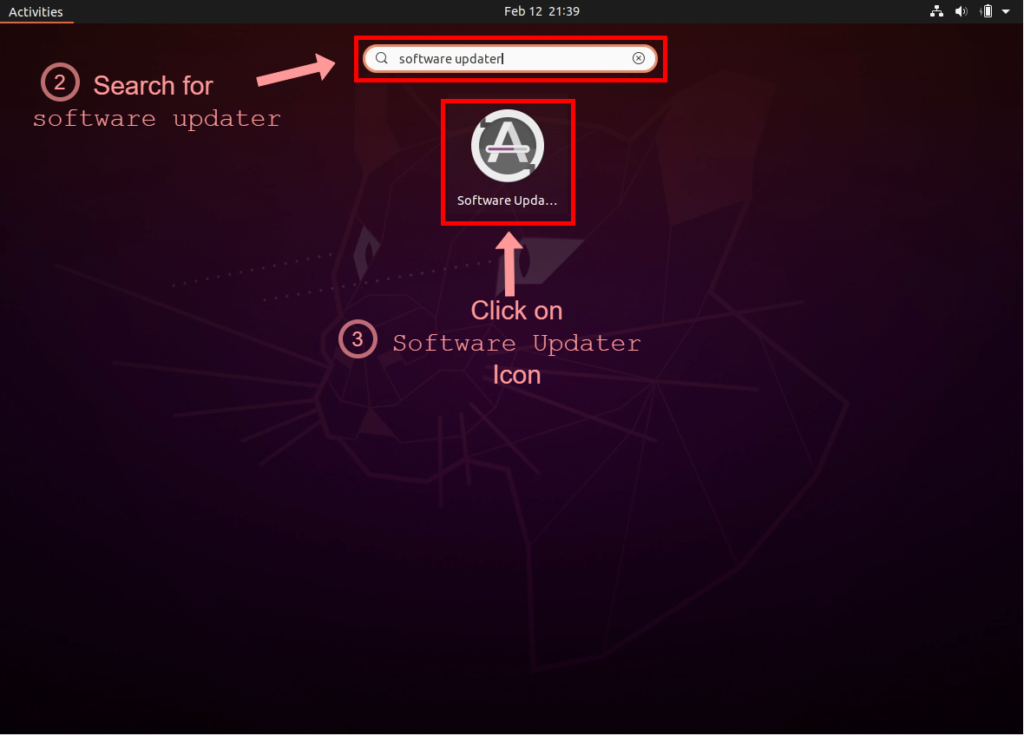
It will then launch the Software Updater window and automatically checks if there are updated packager.
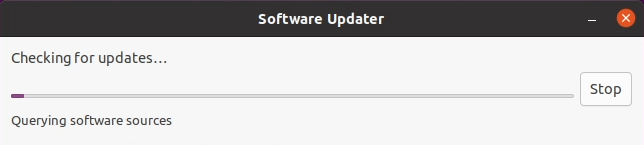
If there are software updates to install then it will ask for your password, and continue with the installation.
Once update is finished, just click OK to close Software Updater application.
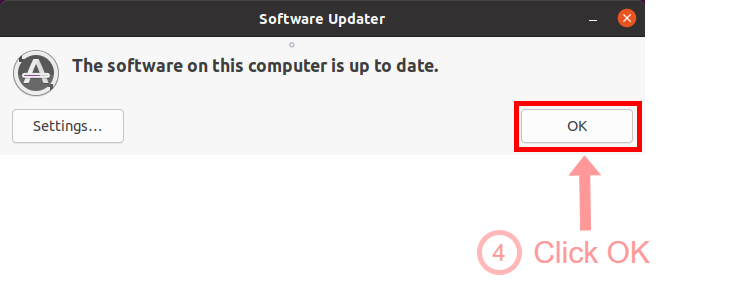
We hope that this helps you update your Ubuntu 20.04 LTS to the latest packages.
If you encounter some problems let us know in the comments below.