Last Updated on September 30, 2022
If you are idle for 5 minutes on a fresh install Ubuntu 22.04 Desktop, you’ll be surprised that a lock screen will display and you have to re-login.
Lock screens are not actually bad since it’s a security feature that will help prevent other people operating your computer when you left it alone. But for me who is running Ubuntu Linux in a Virtualbox virtual machine it’s actually annoying.
The lock screen is actually what Ubuntu calls Screen Blank.
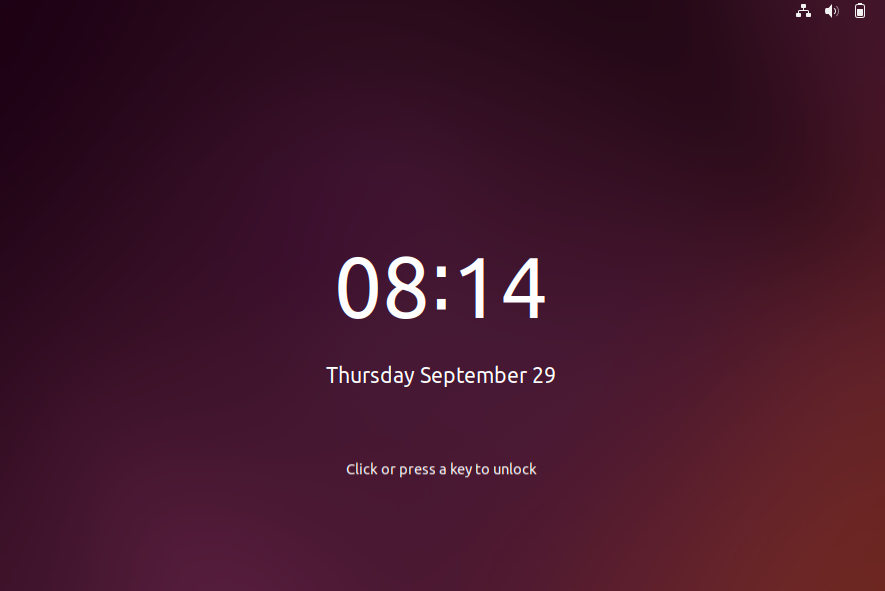
So below is a step-by-step tutorial on how to disable the screen lock / screen saver of Ubuntu 22.04 Desktop.
Steps to disable screen lock in Ubuntu 22.04 Desktop
#1
Click on the System Menu (upper right-corner with network, volume and battery icons), then click Settings.
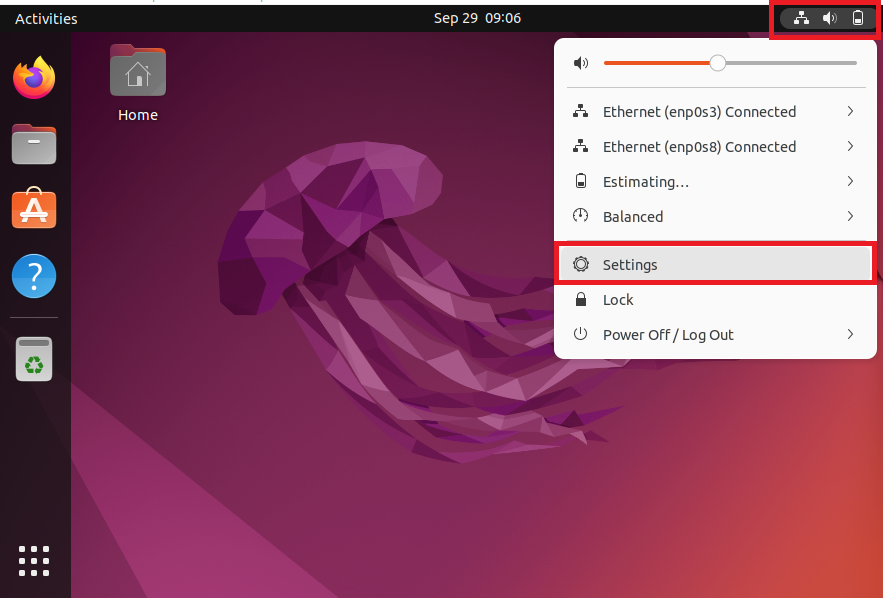
#2
On the left sidebar, click on Power. Then click Screen Blank.
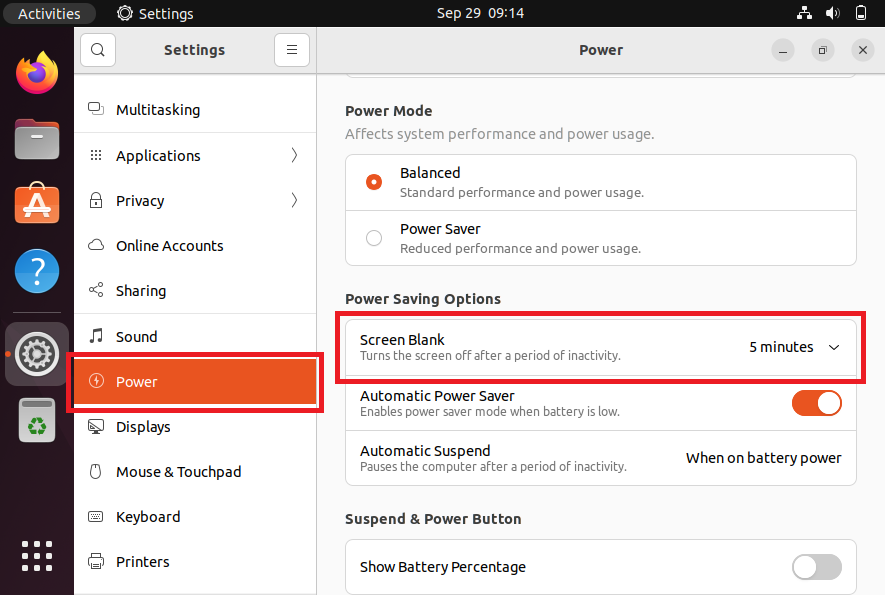
#3
To disable screen lock choose Never.
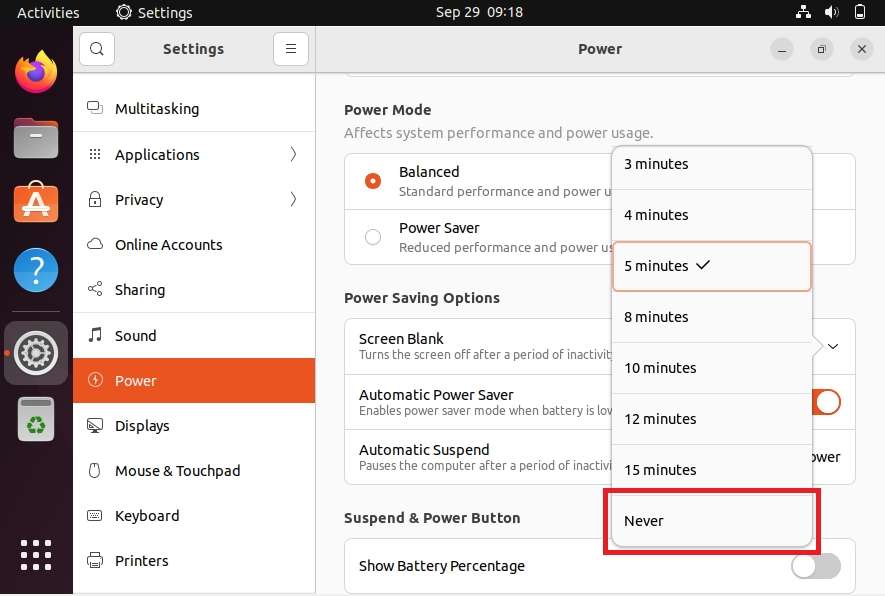
That is all that you have to do for the screen lock or the screen blank to not appear again.
We hope this helps. Let us know what your experience is in the comments below.
One response to “How to disable screen lock in Ubuntu 22.04 Desktop”
This explanation is incorrect. If you have it set to “never”, when you manually blank the screen (i.e. via function keys) it still locks