Last Updated on February 5, 2021
The Desktop is the most common folder that we all have in our Windows 10 computer. I usually put a lot of files in there, sometimes even very important files, therefore it would be best to place the Desktop folder to somewhere it will be automatically backed up to the cloud.
Is it possible to change the location of the Desktop Folder in Windows 10?
Yes. We just need to change the properties of the Desktop Folder.
In this post, we will be moving the Desktop Folder to a folder that I created in my Dropbox folder.
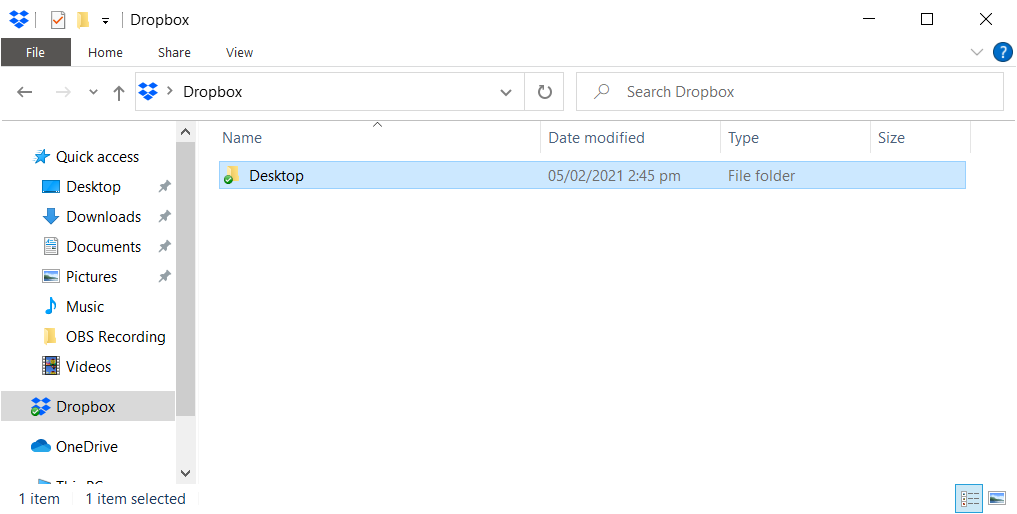
To change the location of the Desktop folder follow the steps below. You can also use the instructions to move the Desktop folder to a different folder that you want or even to another drive.
Step-by-Step instruction to move the Desktop folder in another folder
Open File Explorer and on the address bar enter %userprofile%.
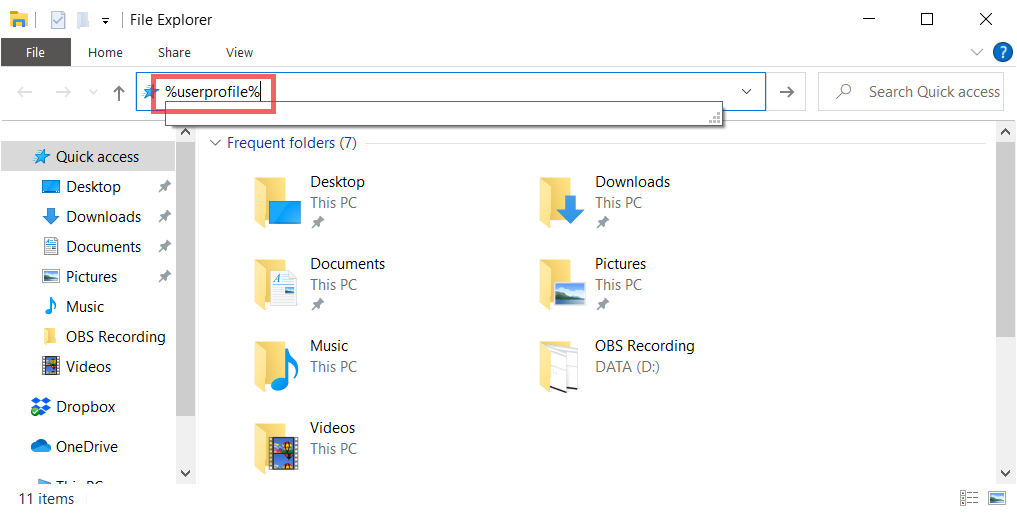
This will bring you to your user’s home folder.
Right-click on the Desktop icon. Then click Properties.
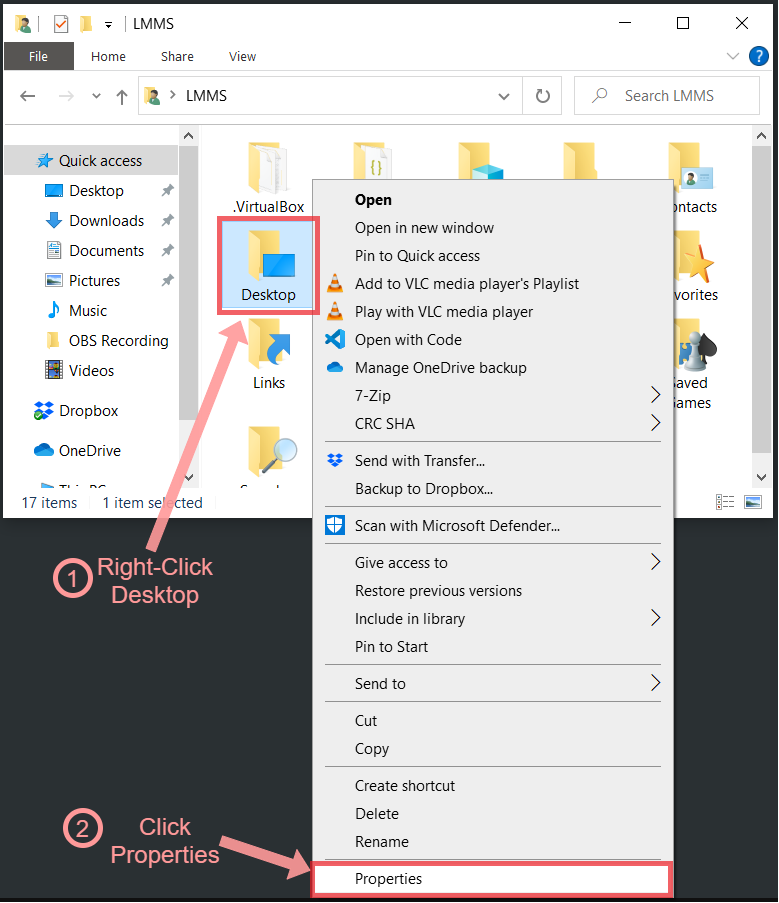
This will open the Desktop Properties window.
Click on the Location Tab, then click Move....
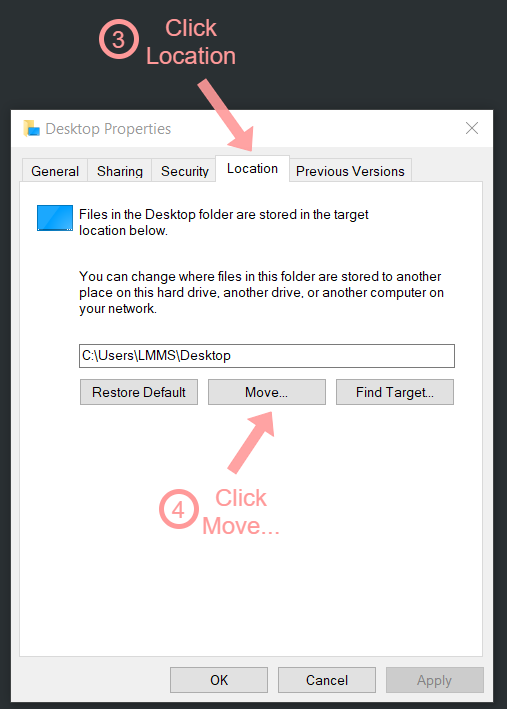
This will open a folder selection window.
Navigate to your desired folder. In my case its in my Dropbox > Desktop folder.
Then click Select Folder.
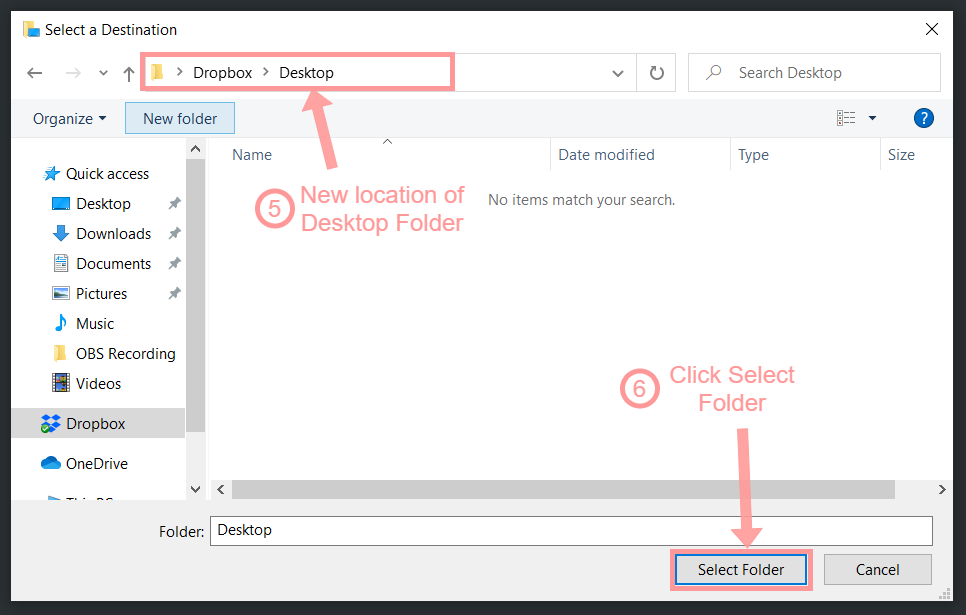
This will bring you back to the Desktop Properties window with the new Desktop location.
Click OK to apply the changes.
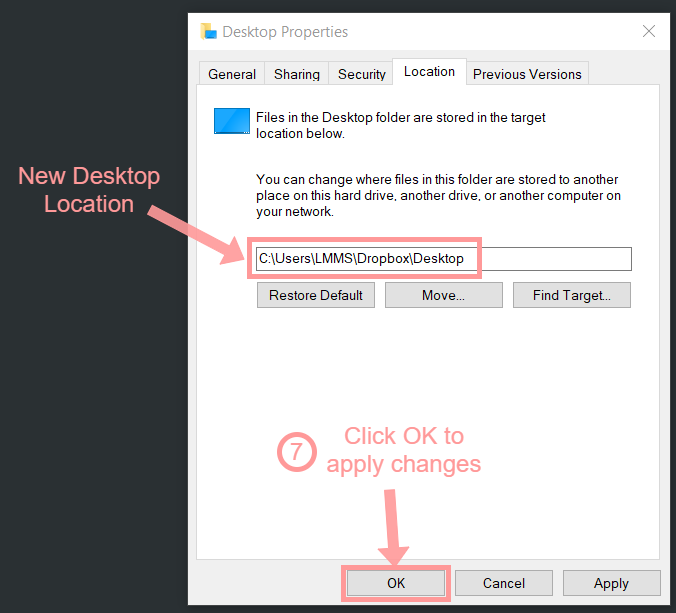
A Move Folder window will then appear asking if you want to move all the files you have from the previous Desktop folder to the new Desktop location.
Click Yes to move all the files to the new Desktop folder.
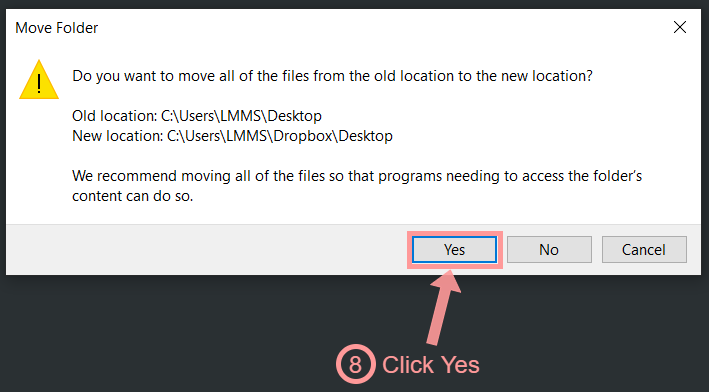
Wait until all the files has finished moving.
With that we have successfully moved the Desktop Folder to a new location.
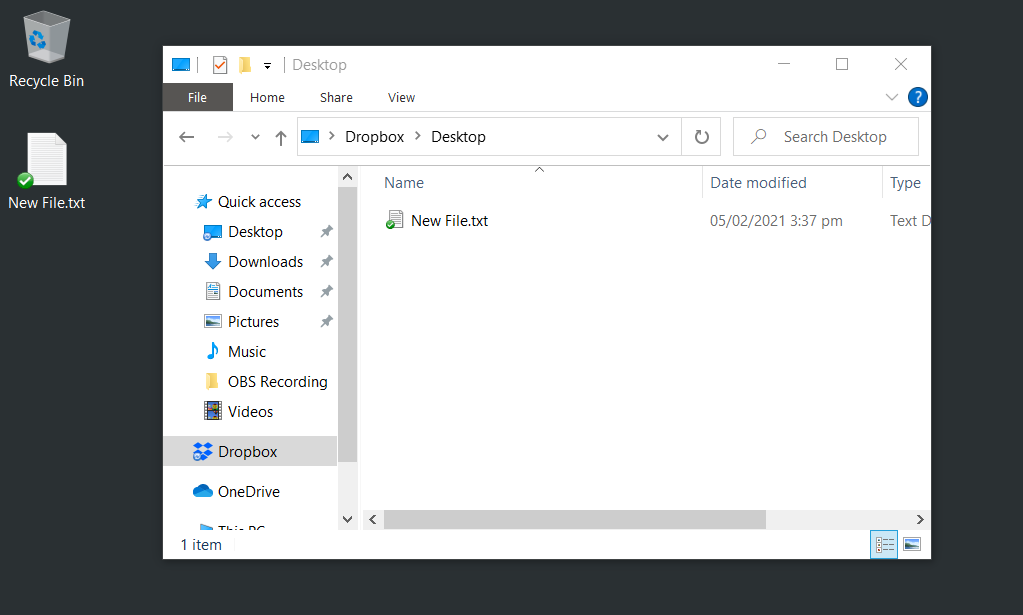
And since I moved my Desktop Folder inside the Dropbox folder, all my files in the Desktop will be automatically backed up in the cloud.
We hope this helps. Let me know if you had any issues in the comments below.